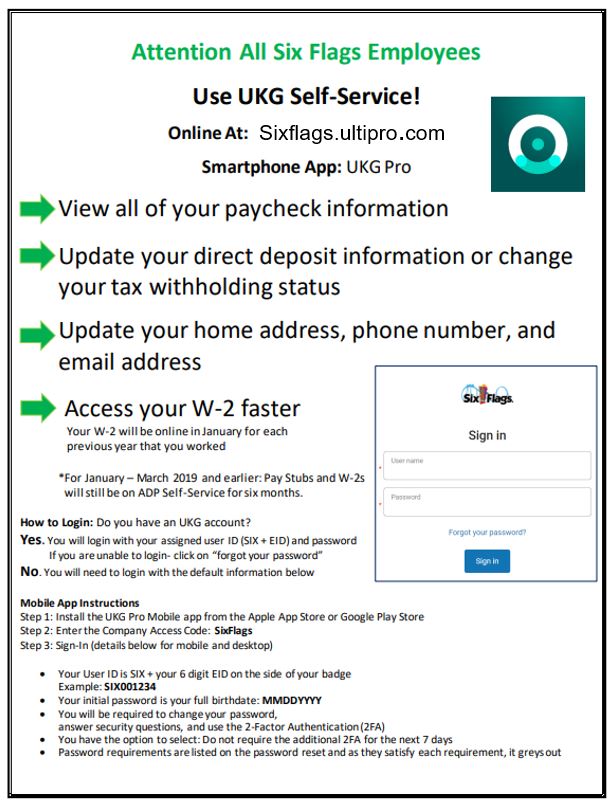Logging into your Ultipro Account
How to Login
You will need to login with your assigned User ID (SIX + EID) and password. If you are unable to login, please fill out the form below.
Website: https://sixflags.ultipro.com/
User ID: SIX123456 (SIX + EID)
Password: *default password is MMDDYYYY of your birthday*
Instructions for the Mobile App
Step 1: Install the UKG Pro Mobile app from the Apple App store of Google Play Store
Step 2: Enter the Company Access Code: SixFlags (the "S" and "F" must be capitalized)
Step 3: Sign-In (details below for mobile and desktop)
You will need to login with your assigned User ID (SIX + EID) and password. If you are unable to login, please fill out the form below.
Website: https://sixflags.ultipro.com/
User ID: SIX123456 (SIX + EID)
Password: *default password is MMDDYYYY of your birthday*
Instructions for the Mobile App
Step 1: Install the UKG Pro Mobile app from the Apple App store of Google Play Store
Step 2: Enter the Company Access Code: SixFlags (the "S" and "F" must be capitalized)
Step 3: Sign-In (details below for mobile and desktop)
- Your User ID is SIX + your 6 digit EID Number (found on the side of your badge
- You will be required to change your password, answer security questions and use the 2-factor Authentication (2FA)
- You have the option to select: Do not require the additional 2FA for the next 7 days.
- Password requirements are listed on the password reset and as they satisfy each requirement, they grey out.
Resetting Your Ultipro Password
NOTE: When your password is reset, you must sign in using a web browser or computer. You will not be able to reset your password using the app.
Please allow up to a week for your password to be reset. You will receive an automated email once it is completed.
Please allow up to a week for your password to be reset. You will receive an automated email once it is completed.