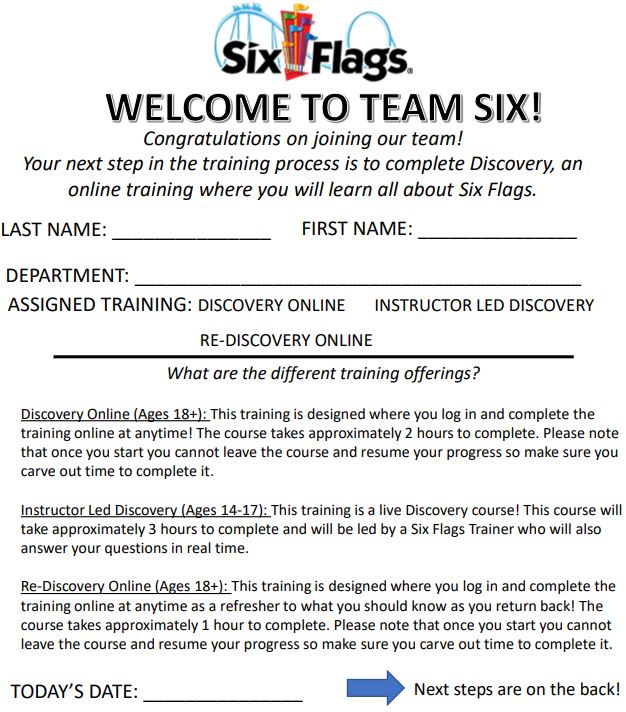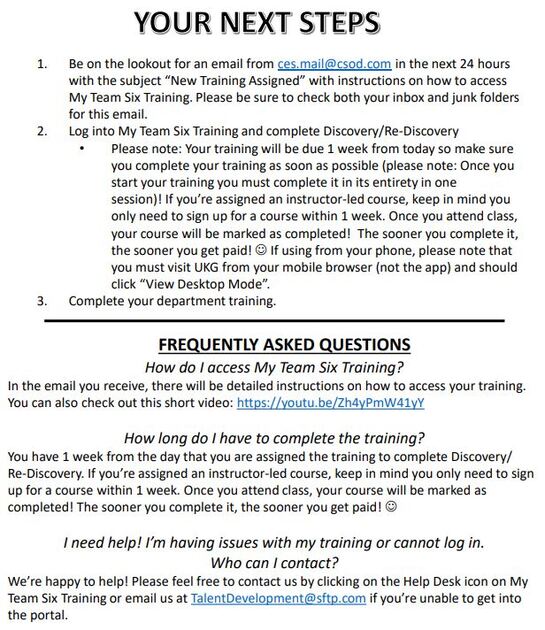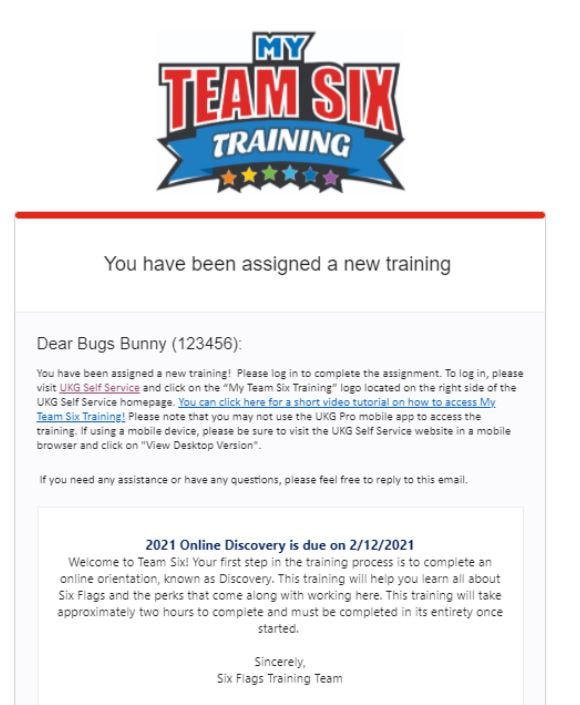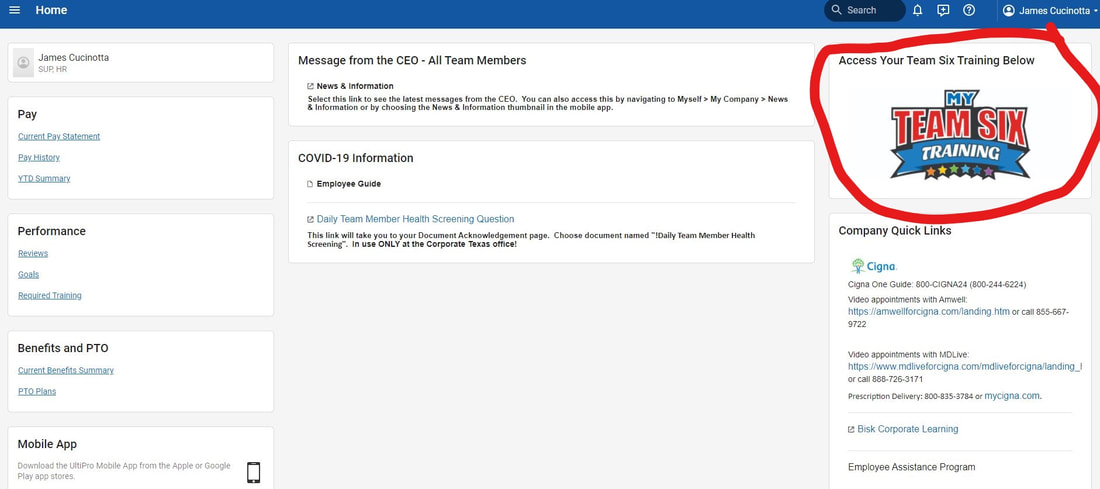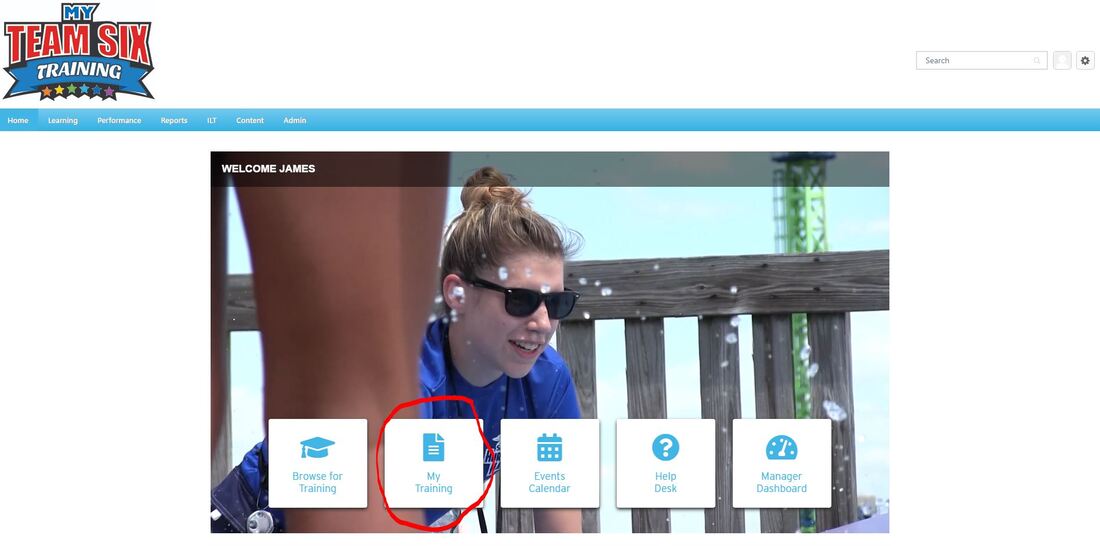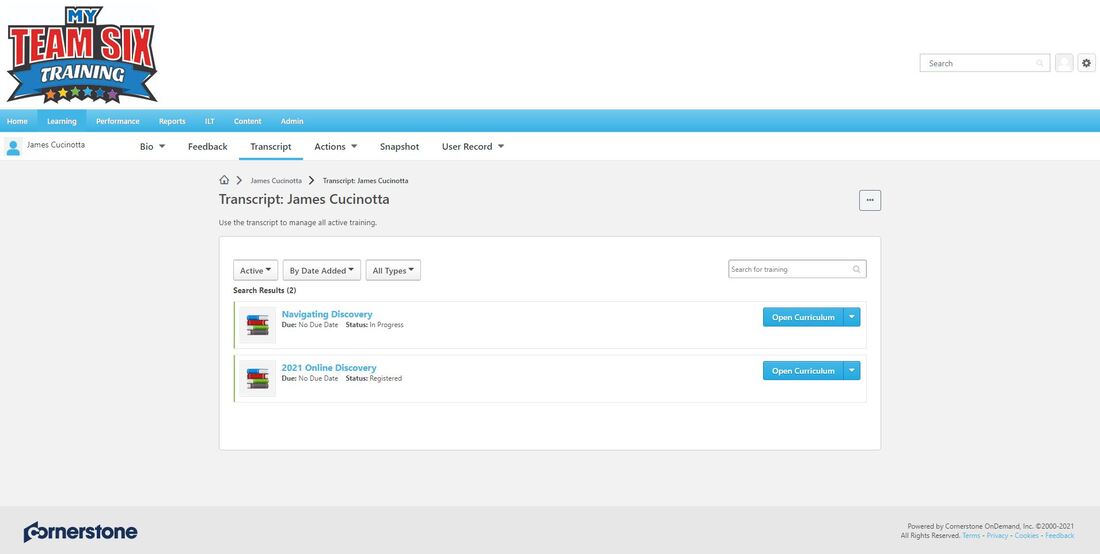Accessing your training
You should've received an email from [email protected] in the next 24 hours with the subject “New Training Assigned” with instructions on how to access My Team Six Training. Please be sure to check both your inbox and junk folders for this email.
The email will look like below-
The email will look like below-
If you received the email, please take note of your 6 Digit EID number which is listed after your name. You will use this to log in to your training.
Please click UKG Self Service watch the tutorial on how to access My Team Six Training which is attached in your assigned training email.
Please click UKG Self Service watch the tutorial on how to access My Team Six Training which is attached in your assigned training email.
Instructional video on how to access your training
If you did not receive the email or cant find it:
If you did not receive the email, deleted it, or cant find it, Its ok! You can still access the training by logging into UltiPro by visiting sixflags.team/selfservice
How to Login to Ultipro(UKG Self Service)
You will need to login with your assigned user ID (SIX + EID) and password. If you are unable to login, please fill out the form below.
User ID: SIX123456 (Example)
Password: *default password is MMDDYYYY of your birthday*
Instructions for the Mobile App
Step 1: Install the UKG Pro Mobile app from the Apple App store of Google Play Store
Step 2: Enter the Company Access Code: SixFlags
Step 3: Sign-In (details below for mobile and desktop)
I need my UltiPro reset or don't know how to log into UltiPro!
Visit mysfga.com/ultipro and request a reset or to view log in instructions!
How to Login to Ultipro(UKG Self Service)
You will need to login with your assigned user ID (SIX + EID) and password. If you are unable to login, please fill out the form below.
User ID: SIX123456 (Example)
Password: *default password is MMDDYYYY of your birthday*
Instructions for the Mobile App
Step 1: Install the UKG Pro Mobile app from the Apple App store of Google Play Store
Step 2: Enter the Company Access Code: SixFlags
Step 3: Sign-In (details below for mobile and desktop)
- Your User ID is SIX + your 6 digit EID Number (found on the side of your badge
- You will be required to change your password, answer security questions and use the 2-factor Authentication (2FA)
- You have the option to select: Do not require the additional 2FA for the next 7 days.
- Password requirements are listed on the password reset and as they satisfy each requirement, they grey out.
I need my UltiPro reset or don't know how to log into UltiPro!
Visit mysfga.com/ultipro and request a reset or to view log in instructions!
Beginning your training
Once you log into UltiPro you should see "My Team Six Training" at the top right of your screen
*You will not be able to access your training on the mobile app. Training must be done on a computer or web browser on a phone/tablet*
*You will not be able to access your training on the mobile app. Training must be done on a computer or web browser on a phone/tablet*
Click the My Team Six Training Logo on the screen which will bring up your training menu where you will click my training
Your Training will pop up into your Transcript.
*Note* It may take up to 24-48 hours for your training to show in your transcript
*Note* It may take up to 24-48 hours for your training to show in your transcript
After you complete your training
Once your training is completed, a member of human resources will contact you to schedule a department training.
FREQUENTLY ASKED QUESTIONS
How do I access My Team Six Training?
In the email you receive, there will be detailed instructions on how to access your training. You can also check out this short video: https://youtu.be/Zh4yPmW41yY
How long do I have to complete the training?
You have 1 week from the day that you are assigned the training to complete Discovery/ Re-Discovery. If you’re assigned an instructor-led course, keep in mind you only need to sign up for a course within 1 week. Once you attend class, your course will be marked as completed! The sooner you complete it, the sooner you get paid! ☺
If using from your phone, please note that you must visit UKG from your mobile browser (not the app) and should click “View Desktop Mode”.
I need help! I’m having issues with my training or cannot log in. Who can I contact?
We’re happy to help! Please feel free to contact us by clicking on the Help Desk icon on My Team Six Training or email us at [email protected] if you’re unable to get into the portal.
I need my UltiPro reset or don't know how to log into UltiPro!
Visit mysfga.com/ultipro and request a reset or to view log in instructions!
Need additional help or have questions? Email [email protected]
How do I access My Team Six Training?
In the email you receive, there will be detailed instructions on how to access your training. You can also check out this short video: https://youtu.be/Zh4yPmW41yY
How long do I have to complete the training?
You have 1 week from the day that you are assigned the training to complete Discovery/ Re-Discovery. If you’re assigned an instructor-led course, keep in mind you only need to sign up for a course within 1 week. Once you attend class, your course will be marked as completed! The sooner you complete it, the sooner you get paid! ☺
If using from your phone, please note that you must visit UKG from your mobile browser (not the app) and should click “View Desktop Mode”.
I need help! I’m having issues with my training or cannot log in. Who can I contact?
We’re happy to help! Please feel free to contact us by clicking on the Help Desk icon on My Team Six Training or email us at [email protected] if you’re unable to get into the portal.
I need my UltiPro reset or don't know how to log into UltiPro!
Visit mysfga.com/ultipro and request a reset or to view log in instructions!
Need additional help or have questions? Email [email protected]